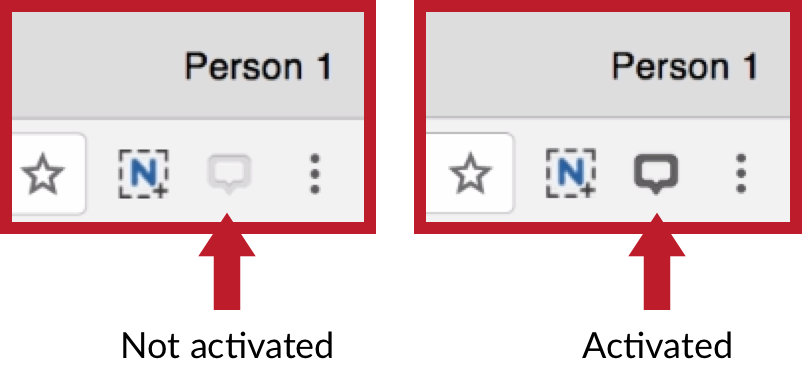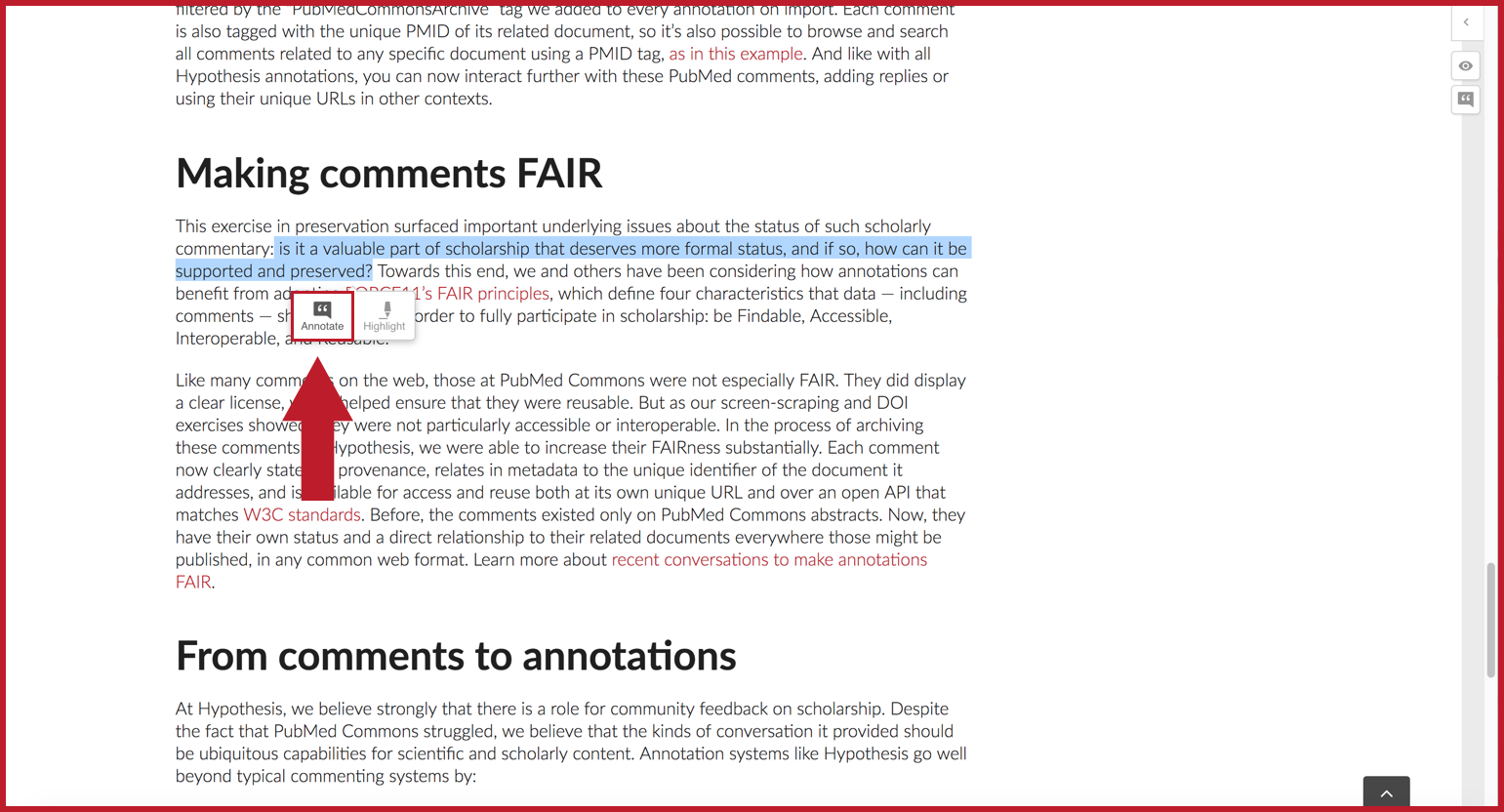Visit https://hypothes.is/
Create a new account with the Get Started button
Sign up for a Hypothesis account:
Get the Chrome extension:
Go to web.hypothes.is/start and click add-on for Chrome. A window will pop up and prompt you to install the extension. If the window does not appear, try disabling your ad blocker or enabling pop-ups.

The Hypothesis icon will automatically appear in your toolbar.
(If you prefer, you can install the add-on through the Chrome store.)
3. Go Forth and Annotate:
Navigate to a webpage that you would like to annotate. Make sure the Chrome extension is activated – if it’s not, click the greyed-out button in your toolbar:
To see existing annotations, either open the sidebar or click on highlighted text within the body of the document. If you have Hypothesis activated now, you can practice on this sentence.
To create your own annotation, select some text and click Annotate on the adder that pops up:
Enter your annotation content in the composition window and click Post Only to Me